A common question that new Poodll users ask is "Can I add images on Poodll WordCards?"
The answer is, of course, yes. From the "Words Admin" tab of a WordCards activity you add an image to a word by uploading an image file.
WordCards has some nice features to make the creation of word sets very quick and easy. You can import words from a CSV list, import them from a glossary, or create them using the Word Wizard. But until now there has not been a quick and easy way to add pictures to your cards. It generally involves a lot of clicking. And perhaps even worse, trying to find images to match your words is also a very time consuming process.
In the new age of AI however we should be able to do better. And we can. That's why we have added an AI image generator to WordCards. It uses the new AI placements feature of Moodle 4.5 so it requires a little bit of set up. But it is installed and configured out of the box on Poodll Classroom.
To use it click the donut shaped icon in the actions column of a word on the Word Admin page.
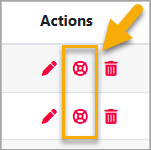
A popup will open that allows you to enter a prompt to generate the image. Enter a prompt that describes a picture that represents your word well, and press "Make Image."
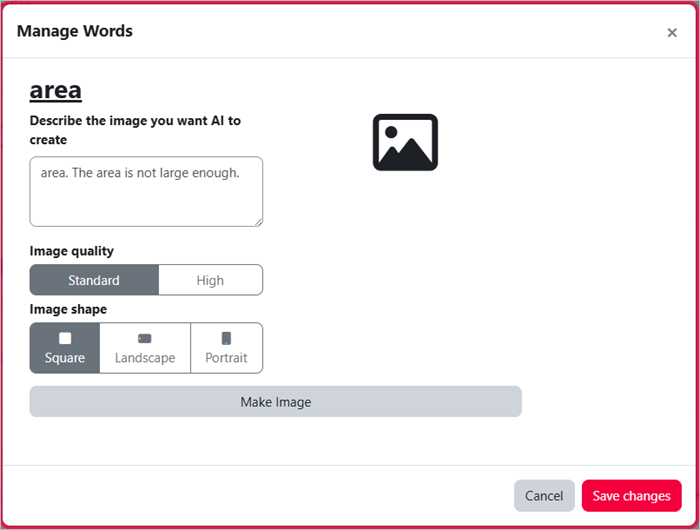
The image icon will spin for about 20 seconds and will be replaced by an image generated from your prompt. Press "Save Changes" to add that image to your word.

Originally we had hoped to be able to generate the images for entire sets of words in one process. But the best images come from a carefully made prompt, so for now it is one by one. Please give it a try and tell us what you think.

