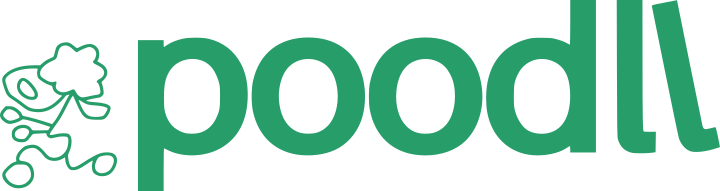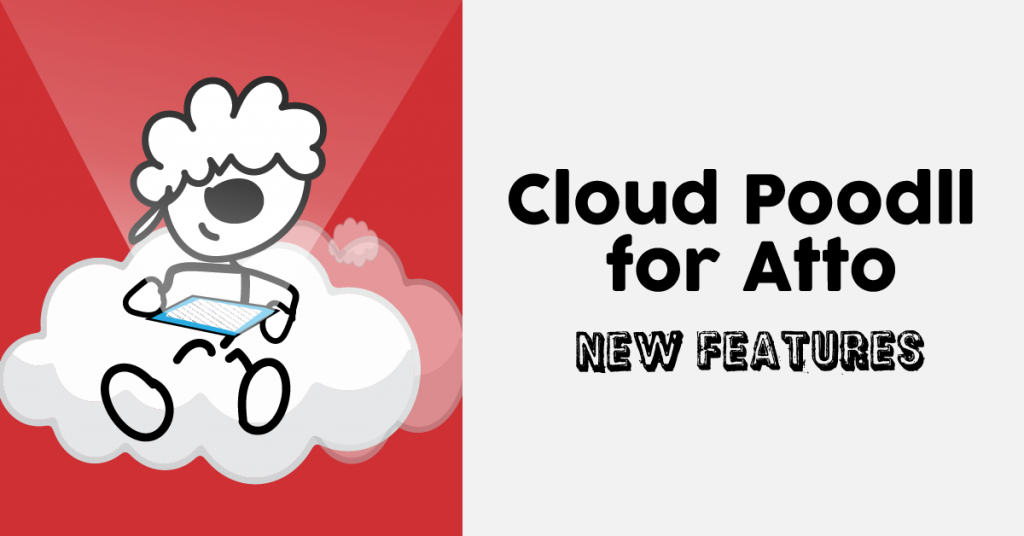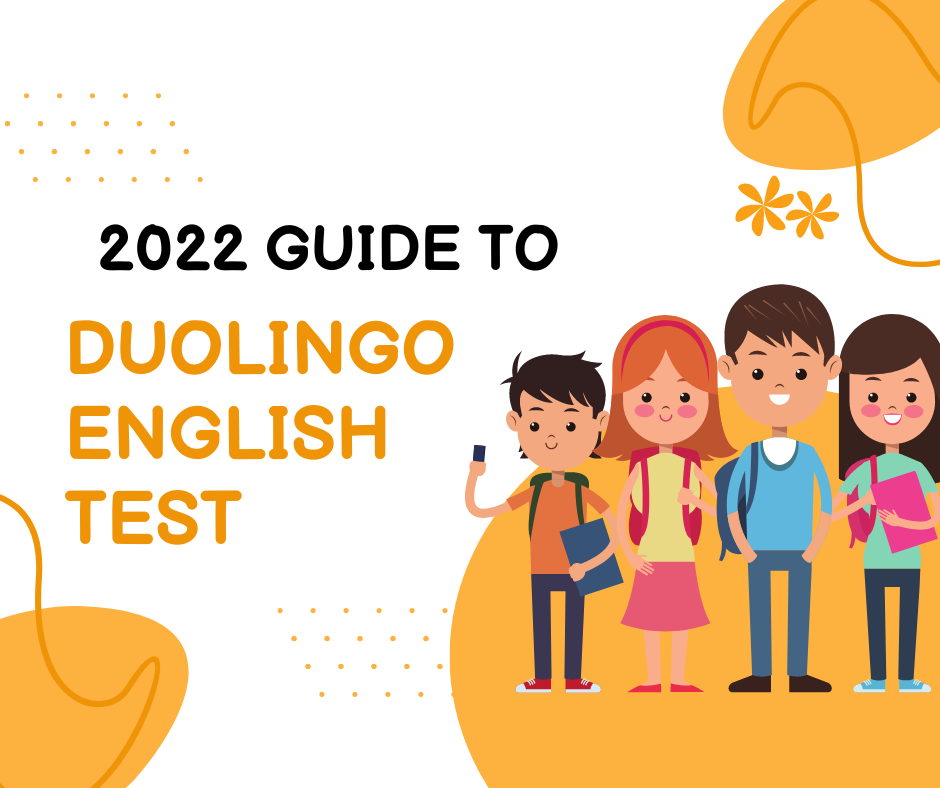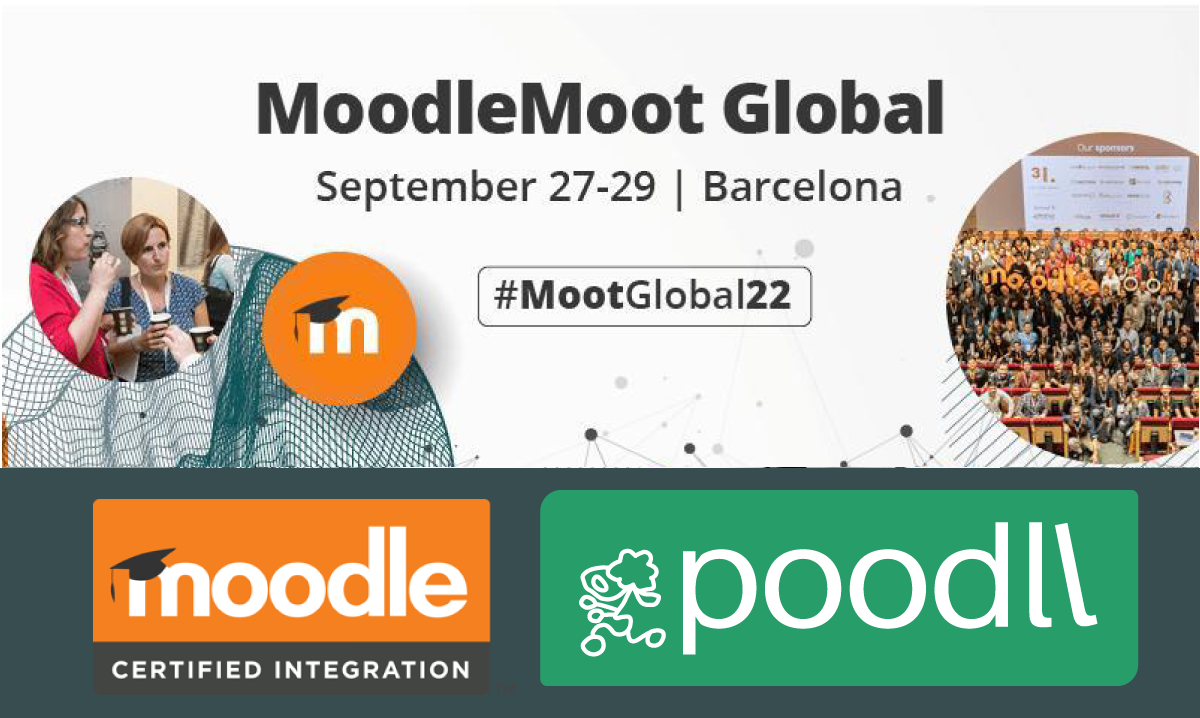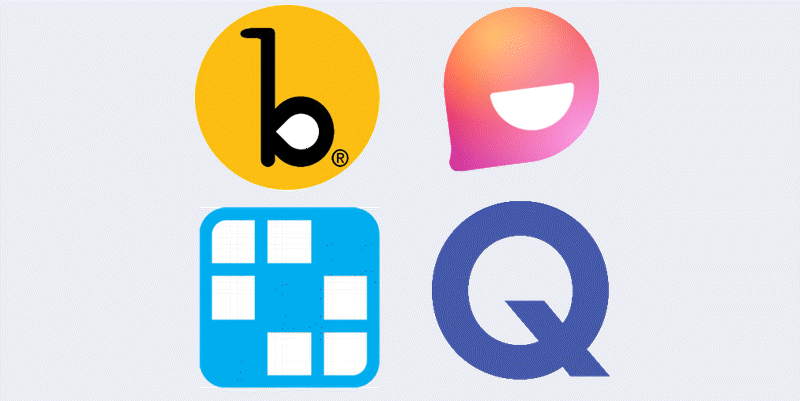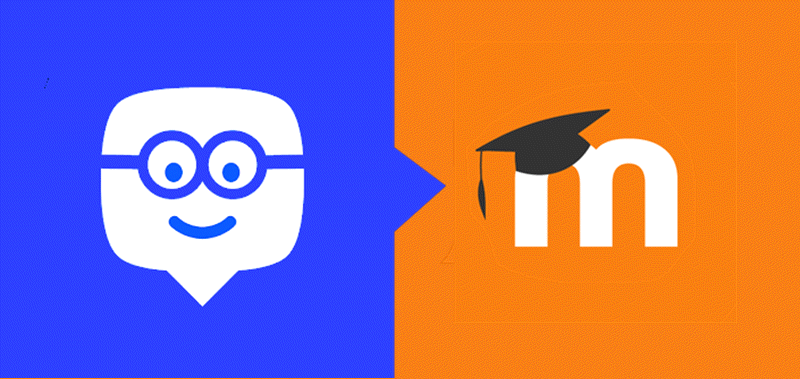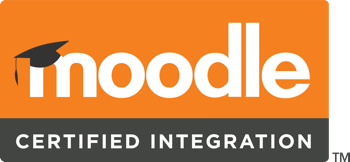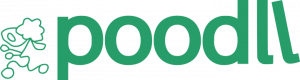Cloud Poodll for Atto already packs a lot of functionality into a tiny interface. But recently it received a whole new tab, History.
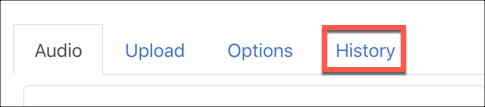
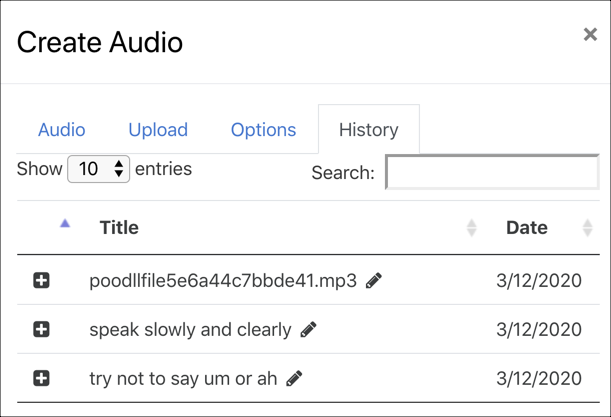
In addition to the existing record, upload and options tabs, history keeps a record of each recording a user makes. When they return to Cloud Poodll for Atto, their recording is displayed in a searchable list with the most recent recordings at the top of the list. Now the user can review previous recordings from one central location. And they can re-use previously made recordings in different locations.
Clicking the file’s title allows you to change it from the random name Poodll assigns the file when creating it, to something that helps you remember the content of the recording.
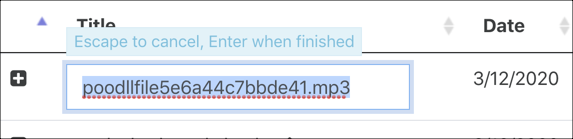
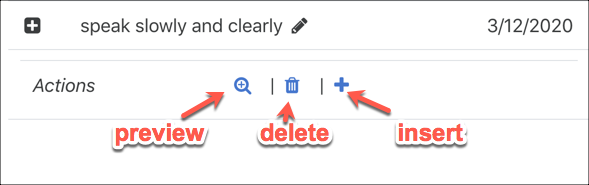
The plus icon on the left of each file expands a mini control panel that allows you to preview, delete or insert the media file. Note that deleting does not delete the file itself, just its entry in the history tab.
There are many ways you might use this feature. One of the most obvious is when giving feedback to students. Common sets of advice or instruction can be prepared and re-used over and over again.
The history tab is available in the latest version of Cloud Poodll for Atto v1.0.17 (Build 2020021000):