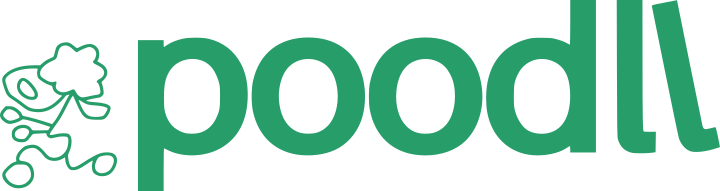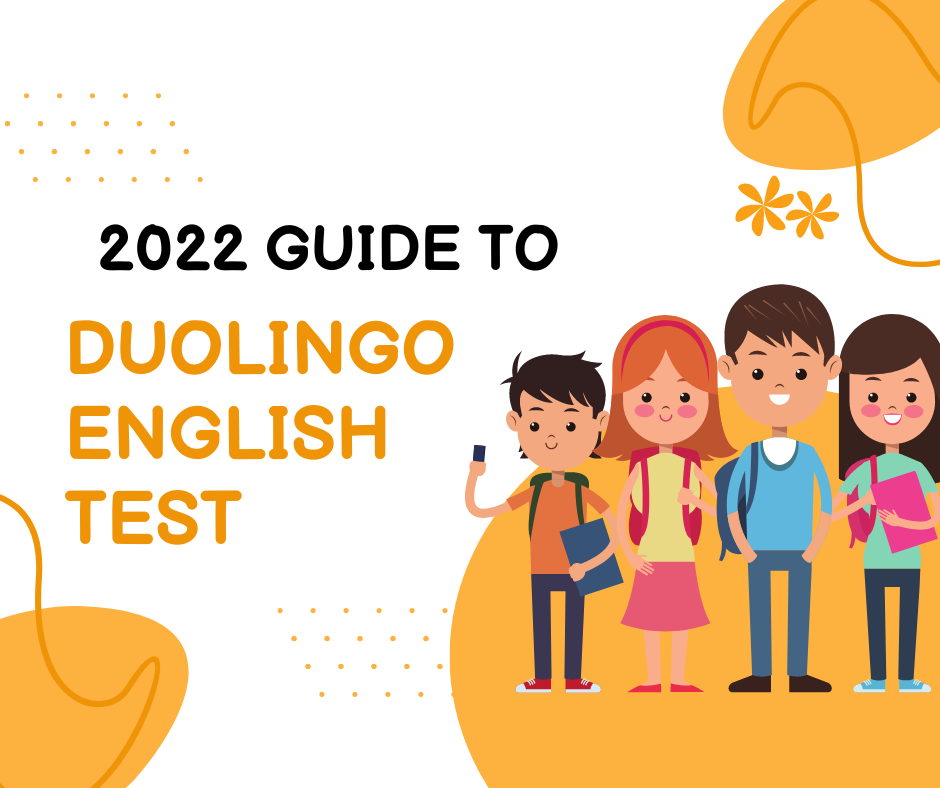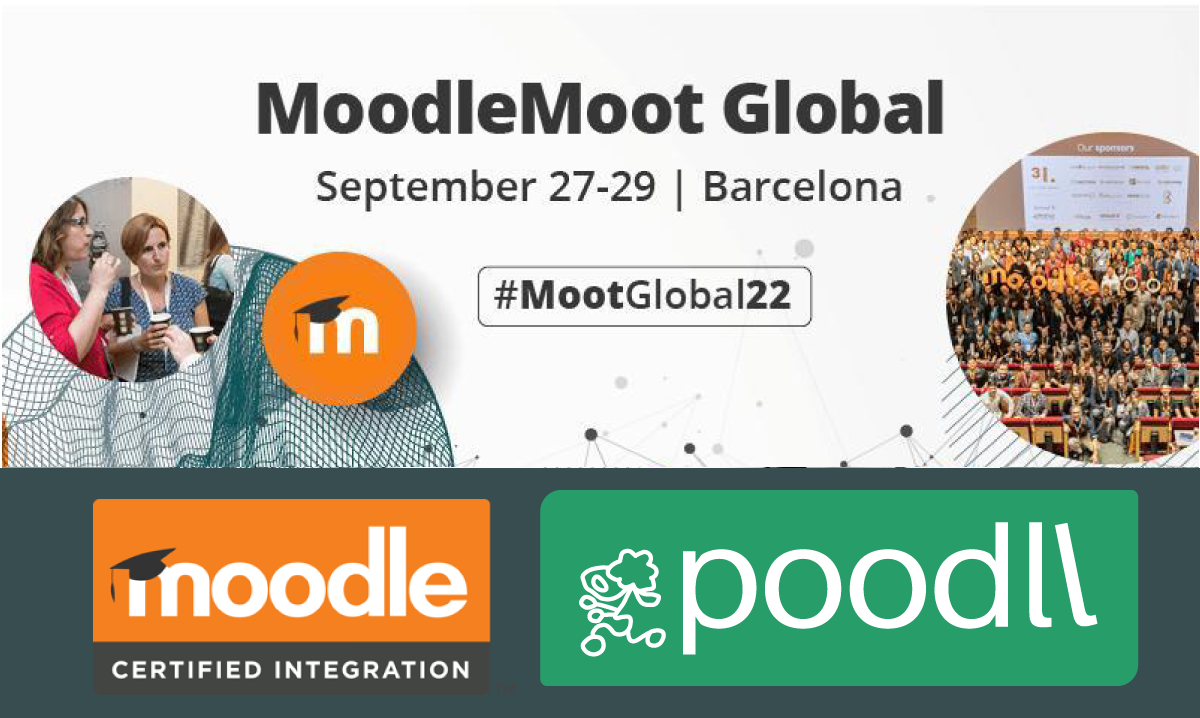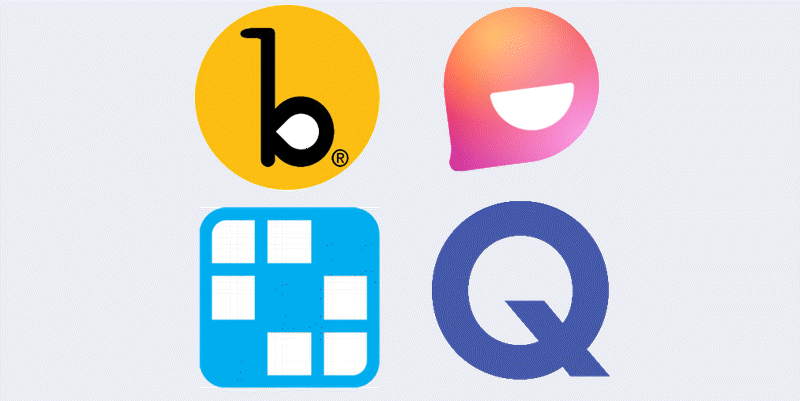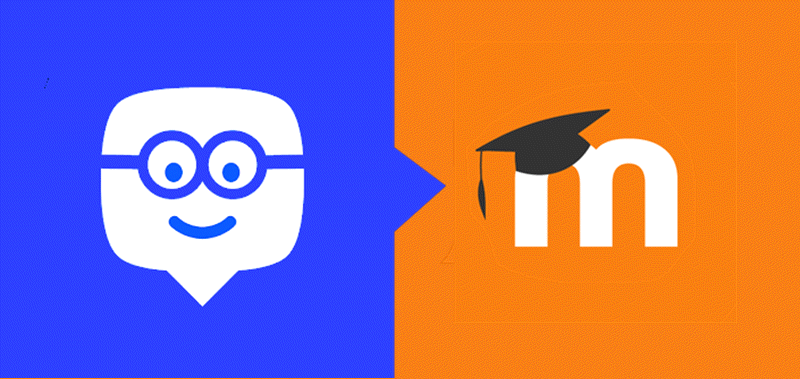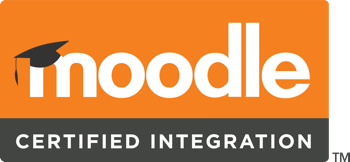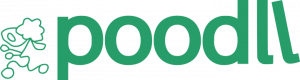Poodll is great for running remote courses. Here are some ideas that you can get started with right away. If you do not have access to the Poodll plugin mentioned, contact Poodll and we will make it available. We are very keen to help.
NB. Poodll is used in training and certification centers, universities, high schools, NGOs and more. One size won’t fit all … so please consider these activities as templates, that you can adapt for your own students.
Peer talking is when students speak amongst themselves without the teacher in the middle. Give students a topic to talk about. Each student submits their own response and can then view their classmates’ submissions. Examples topics include:
- Watch a short video and retell it in your own words (audio recording/text)
(see the appendix list of short videos at the end this document:) - Make three hints and your friends must guess the answer (audio recording/text)
- Show and tell. Show an item from your home to the camera and explain it (video recording).
- Have a conversation with a sock puppet (video recording)
- Interview a family member (video recording)
- Give a 3 minute summary of a topic you studied earlier in the year(audio/video recording)
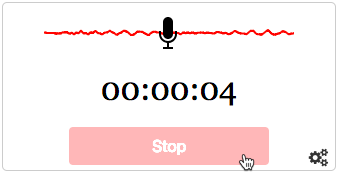
You can do this with either the Moodle forum (Poodll on the HTML editor) or the Moodle database activity (Poodll Database Activity Field). Note that initially video recording can be intimidating or distracting for students. Techniques such as using sock puppets, show and tell, and interviewing people can make the task less personal, and so easier.
When peer talking, students effectively collaborate to build content in the course and in time this can make the course become the class community.
Resources:
- Moodle Database Activity: https://docs.moodle.org/38/en/Database_activity
- Poodll Database Activity Field: https://poodll.com/plugin-poodll-database-activity-field/
Poodll Editor Tools:
- Cloud Poodll for Atto: https://poodll.com/plugin-cloudpoodll-atto/
- Cloud Poodll for TinyMCE: https://poodll.com/plugin-cloudpoodll-tinymce/
- Poodll Anywhere for Atto and TinyMCE: https://poodll.com/plugin-poodll-anywhere/
Unlike peer talking, assignments allow you to grade the student’s submission and to give feedback which can not be seen by the other students. Speaking assignments will often be based on topics currently being studied and may require more preparation.
Poodll is great for speaking because you can record audio and video, and if you use Cloud Poodll you do not need to worry about disk space and backup sizes.
Presentations and speeches are ideal for speaking assignments. Video allows you to give specific tasks such as demonstrating how to perform a task (eg putting on a helmet, using sign language).
Audio is excellent for isolating speech and removing the distraction of non-essential video. Its particularly good for language learning, but also lowers the “self consciousness” barriers.
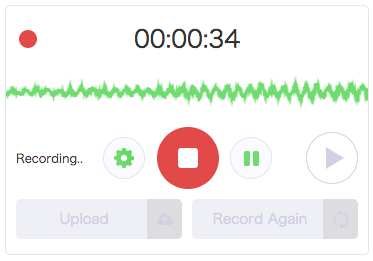
Resources:
- Cloud Poodll Assignment Submission: https://poodll.com/plugin-cloudpoodll-assignment-submission
- Cloud Poodll Assignment Feedback: https://poodll.com/plugin-cloudpoodll-assignment-feedback
- (Classic) Poodll Assignment Submission: https://poodll.com/plugin-poodll-assignment-submission/
- (Classic) Poodll Assignment Feedback: https://poodll.com/plugin-poodll-assignment-submission/

The editor toolbar tools in Poodll allow you to quickly record audio and video content for your lessons.
Also from the editor you can create audio using Poodll text to speech widgets. Combine TTS voices with pictures to spice up your content and add narration or even make conversations.
Resources:
- Using Poodll passage reader:
https://support.poodll.com/en/support/solutions/articles/19000107468-poodll-widget-passage-reader - Using Poodll text to audio player:
https://support.poodll.com/en/support/solutions/articles/19000107469-poodll-widget-text-to-audio - Using Poodll tap to hear widget
https://support.poodll.com/en/support/solutions/articles/19000107467-poodll-widget-tap-word-to-hear
Poodll Editor Tools:
- Cloud Poodll for Atto: https://poodll.com/plugin-cloudpoodll-atto/
- Cloud Poodll for TinyMCE: https://poodll.com/plugin-cloudpoodll-tinymce/
- Poodll Anywhere for Atto and TinyMCE: https://poodll.com/plugin-poodll-anywhere/
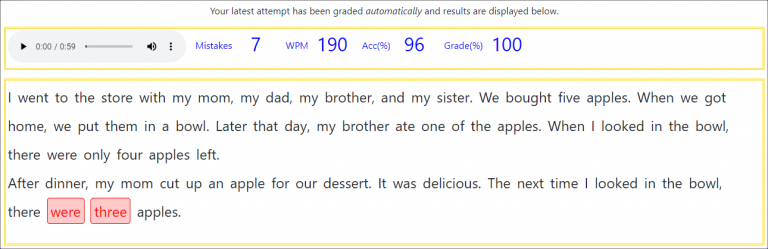
Poodll ReadAloud can assess a student’s skill at reading a text passage aloud. Upon completion it can show a link to the “next” activity. Set this to a standard Moodle quiz to evaluate both the student reading and comprehension. Set the required grade high for the ReadAloud activity to force the student to read the passage several times to get a high score.
Resources:
- Poodll ReadAloud: https://poodll.com/plugin-poodll-readaloud/
- Demonstration Activity: https://demo.poodll.com/mod/readaloud/view.php?id=506
- Latest Features Video: https://vimeo.com/397333027
Using the Poodll toggle widget you can set simple lists of practice questions that allow a student to check their own answer. This is fast to create and free form since any content can be placed between the toggles.
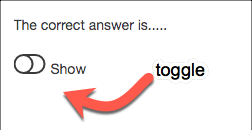
Resources:
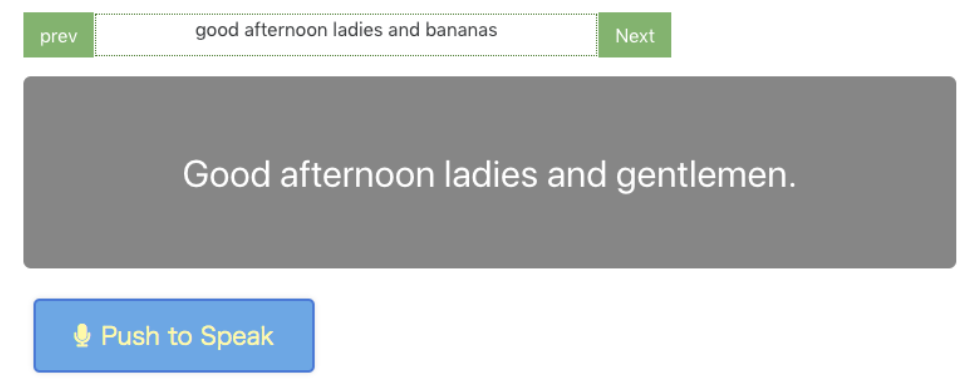
Using the Poodll shadow widget, students can practice speaking alongside model audio. Poodll records their speech, and students are able to listen and compare their own pronunciation to that of the model speaker.
Using Poodll speech cards students practice reading the content on the card, and when correct the next card zooms in,
Using Poodll ReadAloud you can also provide a model reading for the text passage and ask the student to “shadow” alongside the model audio
Resources:
- How to make a shadow player:
https://support.poodll.com/en/support/solutions/articles/19000080050-how-to-make-a-shadow-player - How to use speech cards:
https://support.poodll.com/en/support/solutions/articles/19000107466-poodll-widget-speechcards